Apple is one of the most popular smartphone companies in the world, with more than 1 billion devices in use. You can secure your iPhone using passcode protection or turn on your face id (iPhone X and above). In this write-up, we shall discuss ways to unlock iPhone without a passcode or face id.
But what happens when it doesn’t recognize your face and you can’t remember your password? Some people might think it is a done deal. But we believe you can always find a loophole in such situations.
Six Ways to Unlock iPhone without Passcode or Face ID
Even though iPhones are known for their robust security mechanism, we have found six methods to unlock iPhones without a passcode or face id.
Unlock your iPhone by Using Itunes on your Computer
The first method to unlock your iPhone without a passcode or face id is by using iTunes. If you’ve been searching for a while, you’ve probably read about this method. For it to work, you need to have iTunes downloaded on your windows.
- If you’ve tethered your iPhone with this device before, connect it to your computer using a data or USB cable.
- Open iTunes on your computer and find your device.
- When you click on your device, a pop-up will show two options: update and restore.
- Click on “restore,” and it will start downloading the firmware.
- Once the download is complete, your iPhone will be brand new without any password or locks.
- Since this method removes all your data, you should only use it if you have it all backed up to your cloud. After resetting, you can restore your data by logging into your iCloud account.
- If you have never tethered your device to this computer, you can still unlock it using the following method.
- You have to put your phone into “recovery mode.”
- Press specific buttons simultaneously as you connect your phone to the laptop.
For iPhone 6 and below, press the home button; for iPhone 7 series, press the volume down button; for iPhone 8 and above, press the side button. If you’re still having trouble, you can find a lot of tutorials on youtube.
- After you’ve connected your phone to your computer, open iTunes and follow the rest of the steps mentioned above.
- Again, be careful with this method because it will reset your phone and remove all your data.
Unlocking iPhone By Using Finder App on Your Mac
Another way to unlock your iPhone without a passcode or face ID is by using Finder App. This method benefits users who don’t have iTunes or use a mac. The steps are the same as the method mentioned above.
- Turn on the ”recovery mode” on your phone and connect it to your MacBook. Refer above on how to turn on recovery mode.
- Open the Finder app on your mac and select your device.
- A pop-up will show two options: update and restore.
- Click on “restore,” and it will start downloading the software.
- After the download is complete, the app will remove all the locks, and you can start using your phone again.
- Even though these methods remove your data, it should not be a problem if you remember your iCloud password. Both these methods are the most reliable and recommended by Apple.
By using Find My App on Your iCloud
Another way to get into your iPhone is using the Find My app. It will only work if your phone has an internet connection.
- Go to www.icloud.com on your laptop.
- Sign into your iCloud account using your ID and password. It would be best to remember your credentials; otherwise, it will not work.
- Click on the “Find My” app and select the “All Devices” option.
- Click on your iPhone and choose “Erase iPhone.”
- It will ask for your Apple ID again to confirm your identity.
- After that, your phone will be restored and ready to use again.
Other Methods
If you’re still having trouble trying to unlock your iPhone, you can try your luck using these tricks and hacks.
Method No 1
- Activate Siri on your iPhone and ask her for the time.
- When Siri displays the time on your locked screen, you must click on the clock icon.
- It will open the World clock screen.
- Click on the Timer option.
- Select “when Timer ends”.
- Click on Buy More Tunes. It will redirect you to the Apple store.
- Press the home button, which will bring you home without unlocking your phone.
Method No 2
Try unlocking your iPhone by using Siri as;
- Activate Siri by pressing the home button.
- Ask her to show you cellular data.
- Disable wifi.
- Press the home button again, and it will take you to your home screen.
Method No 3
This method claims to unlock your iPhone without entering a password or face ID. It has the following steps.
- Deliberately enter the wrong password in your phone seven times consecutively.
- It will show the “iPhone unavailable. Try again in 15 minutes” pop-up.
- On the bottom right corner of your screen, you will see an “Erase iPhone” option.
- Click on that option til it asks for your Apple ID password.
- Enter your password, and it will reset your phone.
- You can restore your data by logging into your iCloud account.
These methods are not reliable. If you want to use them, do it at your own risk. Similarly, using third-party apps can be very dangerous as it can make you prone to hacks.
Bottom Line
There are many instances where you might have to get into your iPhone without using a password or face ID. Sometimes the phone can’t recognize your face, and you can get into trouble if you don’t remember your password. There could be an emergency, and you might have to unlock someone else’s phone to help them.
Luckily we have gathered all the different ways you can do so. Each method has pros and cons, and you must find the one that works the best for you. It is indeed stressful but not impossible. If you still have trouble unlocking your iPhone, you can contact Apple support, who will guide you through all available options.


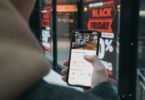


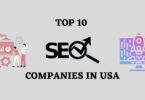

Leave a Comment