This write-up is for you if you are encountering the error “your IP has been temporarily blocked” while accessing some particular website.
We will discuss some possible reasons why your IP has been blocked by that website. We will also provide possible solutions to fix it.
If you are not tech-savvy and want to understand what actually an IP block is, continue reading the article. Otherwise, you can also directly jump to the solutions skipping the rest of the details.
What is IP & what is IP block?
In simple terms, an IP is your device’s identity in cyberspace. Every single device – mobile or laptop – is assigned a unique IP address that becomes its identity.
When you visit a blog or register on some app or website, the host network registers your IP. With the help of your IP, your location can easily be traced.
Thus, no one surfs the web anonymously unless he/she uses IP hiding techniques.
Now, let us briefly discuss the IP block. In simple words, you can only visit a network – application or website – on cyberspace if your IP is whitelisted there.
Normally, we are whitelisted everywhere and can freely visit any website without trouble. It is very rare to see your IP getting blocked by being placed on a blacklist by the host network.
If you are seeing the message that your IP has been temporarily blocked, that means the host/website has restricted your IP address from accessing it by blacklisting it.
Possible reasons why your IP has been temporarily blocked
Almost all websites have active defense mechanisms in place for security. It is possible that your IP address has been banned from accessing the website due to one of the following reasons.
1) You Exceeded Failed Log-in Attempts Limit
Is your IP blocked after you attempted failed login attempts on the website multiple times? If so, then you should wait unless the system automatically whitelists your IP.
To protect the registered user from getting compromised with a brute-force attack, websites usually place a limit on login attempts. Exceeding that limit results in a temporary IP block.
This block usually does not last longer than 24 hours.
2) System has Detected Spam
If you have done spamming on the website, it must be the reason behind your IP block. Websites do not allow spam comments or spam editing of the post.
Spammers usually do spam comments or edits on website pages or posts to get a backlink to their blogs. Usually, the system blocks the IP temporarily because of spamming.
However, webmasters might also permanently blacklist such IPs as no one likes such uninvited visitors to their websites.
3) Your IP is blocked because of Censored Words
Some websites censor certain words to stop them from appearing in the comment sections. Intentional or unintentional, contextual or non-contextual use of such words also leads to an IP block.
So, you might have inadvertently used a censored word that has resulted in a temporary IP ban from the website.
4) IP blocked due to Suspicious Activity
Performing suspicious activities on a website can also lead to temporary – but in some cases permanent – IP block.
Website defenders are always active to monitor visitors’ activities on the website. They usually block such IPs that are trying to find some vulnerability on the website.
If you have tried to reach a certain grey area of the website to find a vulnerability, then kudos to the defenders, they did their job well.
Possible Solutions to Undo the Temporary IP Block
Barred from accessing the website with your IP blocked? You can fix it with the help of the following methods.
1) Wait for some time unless the ban is automatically lifted
As this is a temporary ban, waiting for some time – 12 hours or a day – might be a good option. The system will automatically whitelist your IP after the set time.
However, if it is urgent to reach the website, you can follow the following methods.
2) Clear your Browser’s Cache & Cookies
Clearing your browser’s cache and cookies might fix the problem. However, it is just a chance that your cache and cookies files – due to some reasons – are causing the problem.
Clear the files and try accessing the website again.
3) Scan your System for Malware
Sometimes our systems get infected by viruses or malware and the hacker performs activities from our systems like spamming, DoS attacks, etc.
It is always best practice to scan your system for malware regularly or specifically when you start encountering issues such as your IP getting blocked, etc.
Even though waiting for some time will lift the ban, you might be blocked soon again unless you address the root cause.
To scan your system, type “security” in the Windows search bar and run a quick scan.
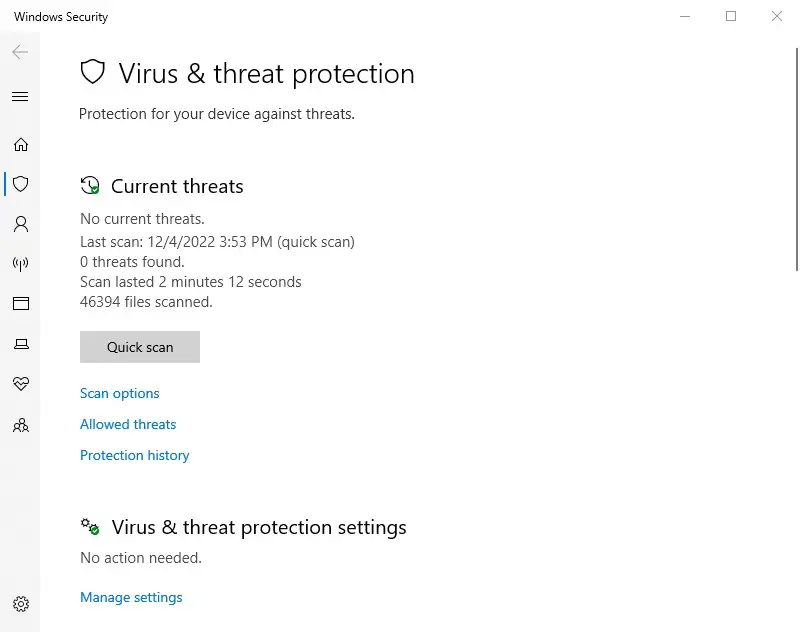
4) Check for System Updates
Updating your system can fix the vulnerability that can be exploited by hackers to run suspicious activities.
To update your system, type “update” in the Windows search bar and start updating your system (if updates are available).
5) Change your IP Address (if possible)
Your IP address is provided by your ISP or Internet Service Provider. That includes your modem, wifi device, sim, or any other device that is currently providing you with the internet.
Changing your internet connection will change your IP address. So, if you have any other connection available to you, you can change your IP by connecting with that.
Once your IP is changed, you can gain access to that website again.
6) Use a VPN to access the website (if it is urgent)
The system has banned your real IP? No worries, if you need to access the website urgently, you can always do that with a new (changed) IP address.
Get a new IP unless your old IP is whitelisted again. To do so, using VPN is always a good option.
There are multiple VPN software or applications available for your computer or mobile. You can download, install and run any of them.
VPN will assign your system a new IP. You can then easily access that website with the new IP address.
7) Contact the Website’s Webmaster to notify them
You can get your IP whitelisted by contacting the website administration. To do this, you can either utilize their live chat option (if available) or you can contact them via email or contact form.
Simply, tell them your issue and your IP and they will manually allow your IP again. Visit the website on a different device or by using a VPN on the same device to find their contact email.
To tell them your IP, you can check your IP address by visiting https://whatsmyip.com/. The Public IPv4 is your IP address that you would be required to tell them.
Please check your IP address on the device that is banned from accessing the website. Also, make sure to disable VPN while checking your IP address.


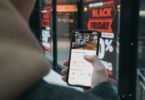


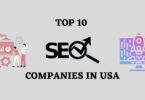

Leave a Comment