YouTube does not provide any option to directly download a video onto Laptop, Computer, or Mobile. However, there are multiple software or ways to download videos from YouTube to a PC. But here, we are going to show you one simple hack on how to download Youtube videos by making a change in the video URL or Link.
Method to Download a YouTube Video on Computer, Laptop, or Mobile without any Software or Tool
Follow these simple and straightforward steps:
- Open any browser on a computer or mobile as this method would not work in the YouTube application.
- Go to the website: www.youtube.com
- Now, open the YouTube video that you want to download.
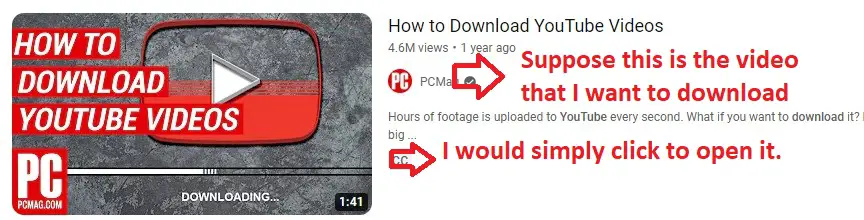
- After opening this video, we would simply edit the URL or Link Address of this specific video. Let’s say, this video has URL www.youtube.com/xy1z59k24
- We will simply add the word magic between you & tube while the remaining part of the URL should remain the same.
- So, our new URL would become; www.youmagictube.com/xy1z59k24
- Let’s understand with the help of the example we started above.
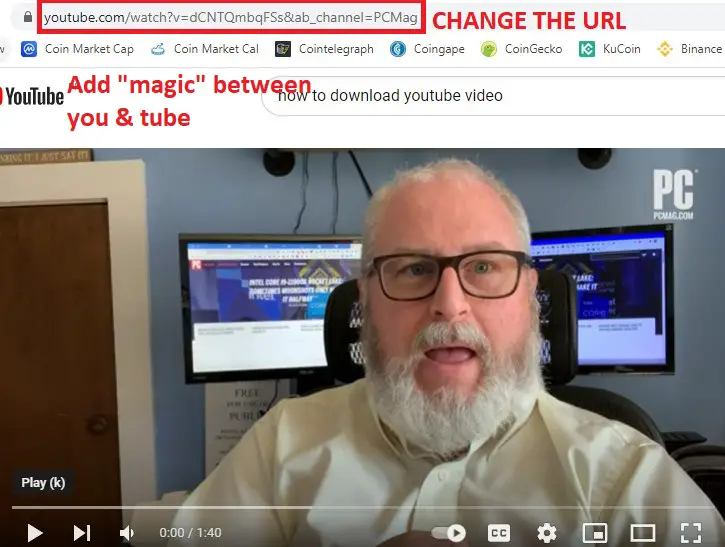
- So, the new URL would become;

- Hit “Enter”.
- On the new window/screen, click Load Options.
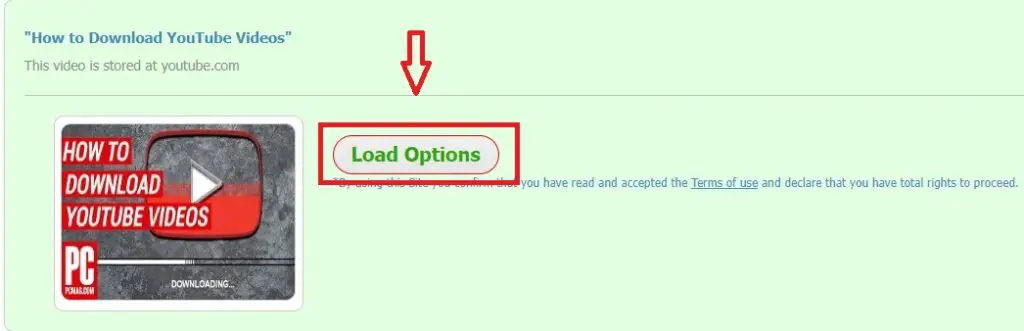
- After clicking Load Options, it will take 3 to 5 seconds to show you the options.
- In the options list, you will be given video qualities as well as mp3/audio “Listen” of the video.
- Click whatever option, format, or quality you would like your YouTube video to be downloaded in.
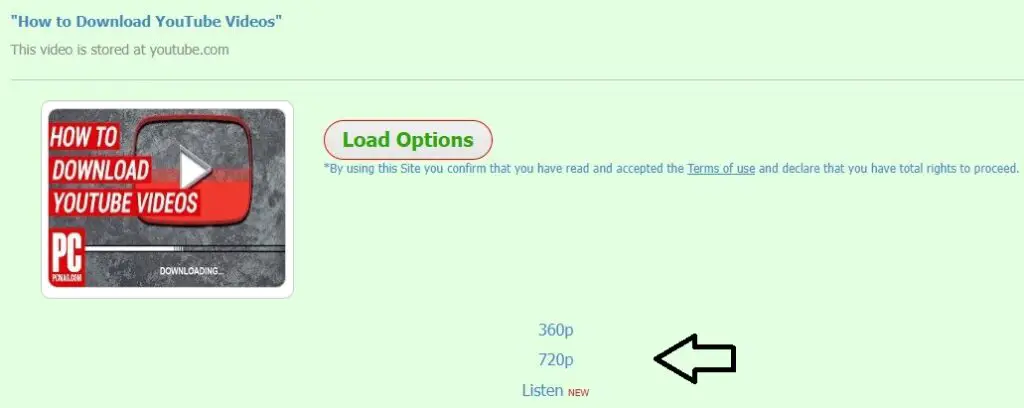
- In my case, I want to download the video at 720p. I will click the 720p option.
- In the new window, select > Click here to continue <

- Now, select Click here to start.

- Now, wait for a few seconds (less than 10 sec) and let the video load.
- Now you will see 3 dots in the bottom right corner of the screen. Click them.
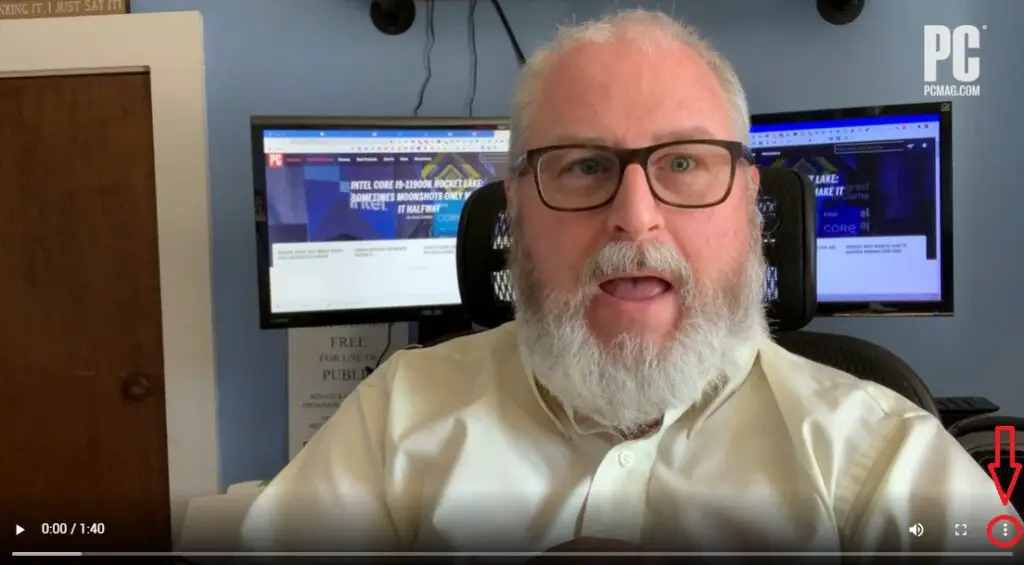
- Here you will see the Download option.
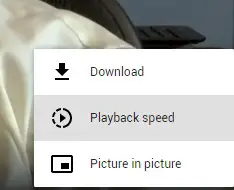
- Clicking the option will start downloading the specific video from YouTube to your computer, laptop, or mobile phone.
In case of any query or ambiguity, feel free to leave a comment below or contact us.
You May Also Like:
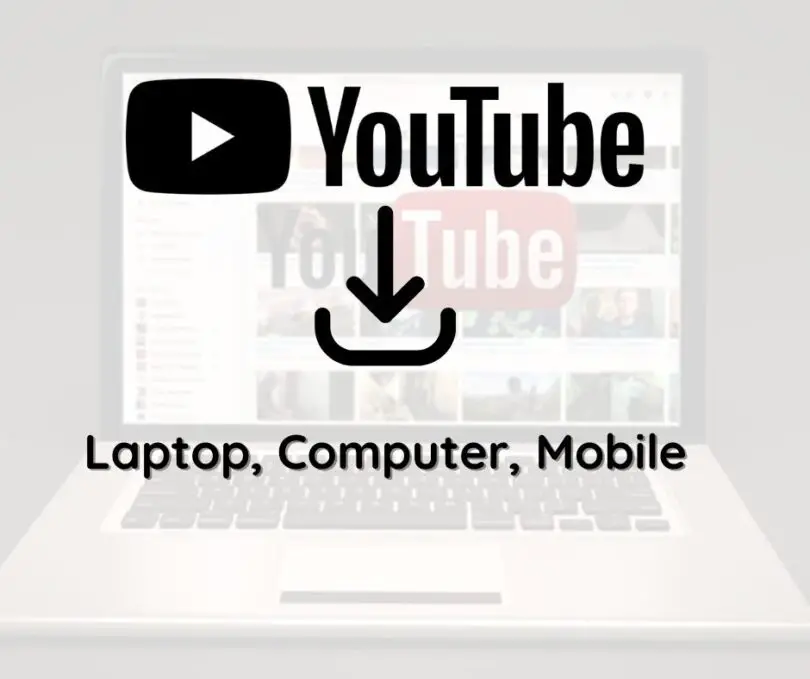


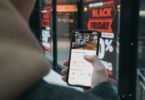


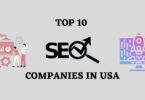

Leave a Comment