iPhone (5s, 6, 6s) 60 FPS/ Extreme Graphics – PUBG Mobile
If you have a low-end iPhone device that does not support 60 fps in PUBG Mobile, fret not! You can easily make your iPhone device graphics 60 fps without Jailbreak.
This tutorial will help you in making your iPhone 5s, 6, 6s, 6s Plus graphics 60 fps for smooth lag-free PUBG Gameplay.
All you need is a laptop or desktop and a data cable/charger to connect your iPhone with your computer.
Steps to Make your iPhone Graphics 60 FPS for PUBG Mobile:
Follow the following simple steps to make your PUBG graphics extreme on your low-end iPhone device.
- First of all, download the iMazing program by clicking here.
- After installing this program, connect your iPhone to your PC/laptop with the help of a data cable/charger, etc.
- Run iMazing > Go to Apps

- Click on the PUBG Mobile icon and right-click.

- From the drop-down list, click Extract App.
- Select a folder where you want to extract your file. The program will start extracting your file.

- It will ask for backup. Click Back Up Now.

- Create backup and start extraction.
- Once your PUBG file is extracted, go to the selected folder and open the PUBG Mobile zip file in the WinRAR program.
- Click Container > Documents > ShadowTrackerExtra > Saved > Config > IOS > UserCustom.ini (2nd Last File).
- Open UserCustom.ini.
- The file will open in the notepad. Find [UserCustom DeviceProfile]

- Hit enter after [UserCustom DeviceProfile] and paste the following code.
+CVars=r.PUBGDeviceFPSLow=60
+CVars=r.PUBGDeviceFPSMid=60
+CVars=r.PUBGDeviceFPSHigh=60
+CVars=r.PUBGDeviceFPSHDR=60
Copy and paste above quote after [Usercustom deviceprofile]
- Updated UserCustom.ini must be modified like this:

- Close the file > Click Save.
- A new window will appear – Do you wish to update it in the archive? – Click Yes.

- Simply, drag the updated PUBG MOBILE Zip Folder to the iMazing Apps folder. Now your iPhone device will reboot. Wait and follow the instructions.
- Once your device is restarted/rebooted, open PUBG and go to Graphics.
- Change your graphics to your required settings (Smooth+Extreme) & enjoy your gameplay.
Things to Remember:
- Once you have set your graphics to desired settings, do not temper it again.
- When you will restart the game again, you will see the graphics set again to the old settings like smooth+high but that would not impact 60fps. In reality, your device will show your settings as high but your game will actually run on Extreme Graphics/60fps that you had set earlier.
- If you changed your graphics again, your graphics settings will revert to 30fps. You will again have to follow the above steps to make it 60 fps again.
This technique can be used on any iPhone device to make the graphics 60fps/extreme in Pubg Mobile. It is safe to apply and won’t impact your device, rather it will enhance game performance.
If you face any issues or you have queries, leave comments below.
Also Read:
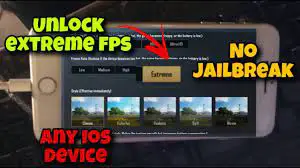


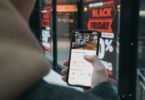


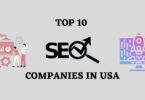

[…] Unlock PUBGM 60fps on IOS devices […]
hi there,
hope you doing well,
i just wanna ask if can we update this trick to set the [custom graphics settings] for PUBG to Smooth+90fps? or does it just work to Smooth+Extreme only?
iPhone 6s and related devices can support Smooth + Extreme. The processor does not support higher frame rates.
Hi I hope you’re doing well
I have a question that is it safe for iPhone 7plus 60fps any data issu or other !!!
It is safe. We hope you won’t face any issues.
i do this trick but my phones is restoring is it normal
Do not change the graphic settings once you’re done with the process.
hi there,
hope you doing well,
i just wanna ask if can we update this trick to set the [custom graphics settings] for PUBG to Smooth+90fps? or does it just work to Smooth+Extreme only?
for iphone 8 plus does it works